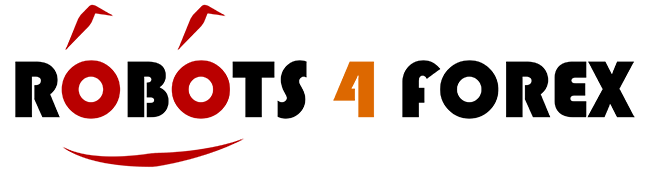Guide to Using EvoAI for MT4 Testing and Optimisation
Welcome to the EvoAI help page! In this guide, I’ll walk you through how to use EvoAI to improve productivity for MT4 testing and optimisation.
Download and Installation
You can download EvoAI here, and then run the downloaded installer package. Follow the on-screen instructions to install the software, which will create a desktop shortcut and add EvoAI to your start programs list.
If you haven’t already installed MT4, please do so before running EvoAI. You can download MT4 from your broker. Once installed, click the EvoAI shortcut to launch the application.
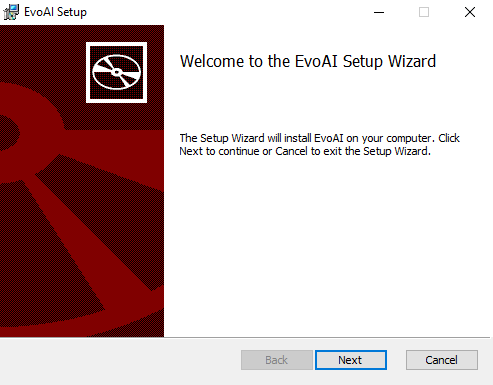
Warning
EvoAI optimisation is incompatible with Tick Data Suite. If you have Tick Data Suite installed, please disable it before using EvoAI, as it interferes with MT4’s optimisation process.
Configuration
After launching EvoAI for the first time, open the preferences screen from the “View” menu. You’ll find the following configuration options:
- Data Folder – Select or change the folder where your data will be stored. Over time, this folder can grow large due to multiple pairs being downloaded. Re-initialisation of MT4 will be required after changing the data folder.
- Daylight Savings Time (DST) – Set the DST for the broker server you’ll be trading on. This is essential for Expert Advisors (EAs) with timed trades.
- GMT Offset – Set the GMT offset for the broker server. This should be the winter offset (not summer). Critical for EAs with time-based trades.
- MT4 Path – The installed MT4 you want to use for price data exports and optimisation. EvoAI pulls the EA list from this MT4 installation’s data folder.
- Account Currency – The currency used in account calculations when processing reports.
- Account Commission Per lot – The commission per lot in your account currency; set to zero to disable.
- MT4 Demo Accounts – Provide account numbers, passwords, and server IPs for up to three MT4 demo logins. At least one set of account details must be entered for the optimisation to function, as MT4 requires a login to run a backtest. Use the Select button on the right to automatically choose the MT4 server IP address and port from a dropdown list, which is extracted from the MT4 platform selected on the left. Ensure that this MT4 instance is logged into the demo account before proceeding.
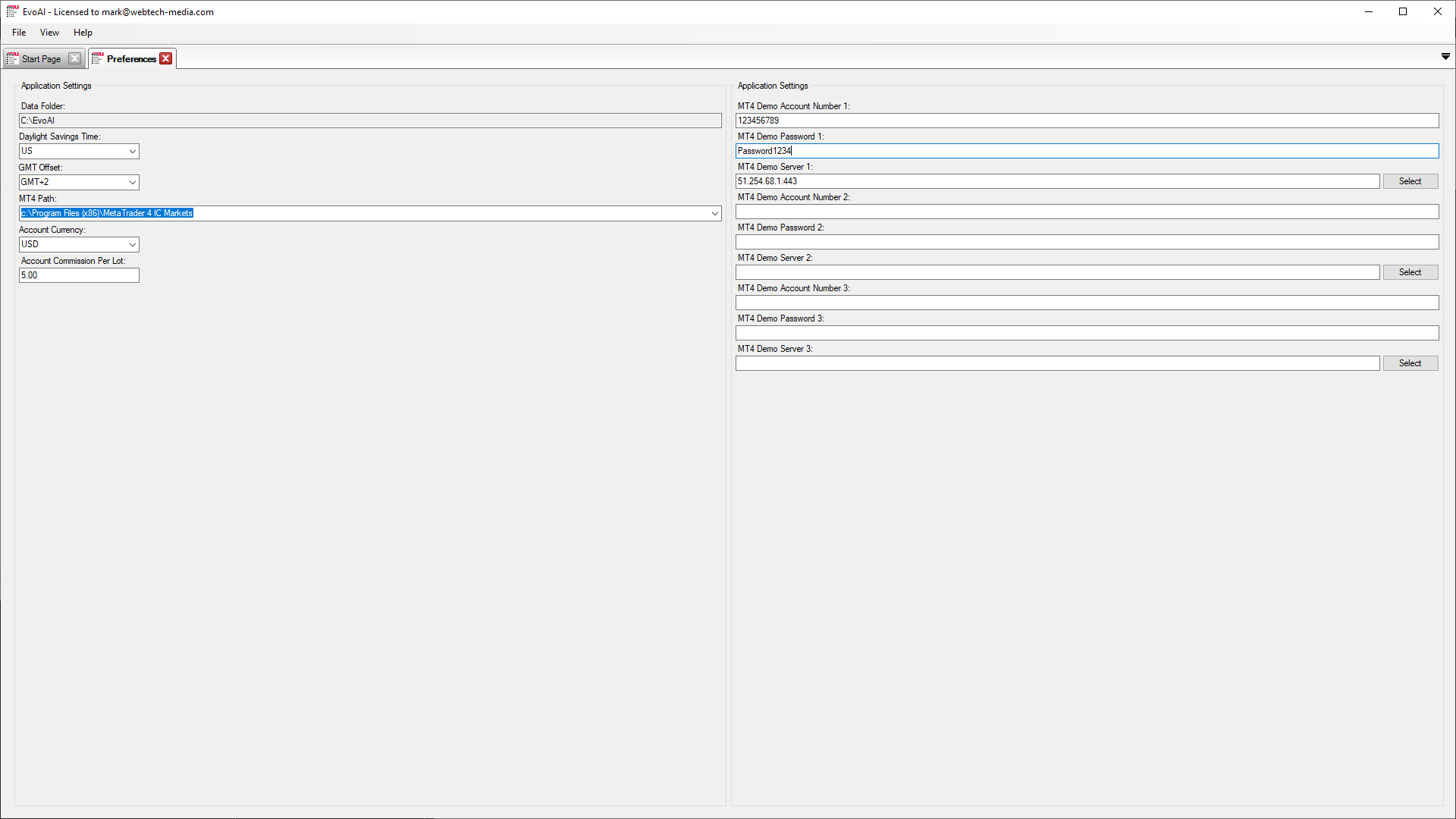
History Manager
The History Manager lets you download and export tick data to MT4. Select the pairs (hold CTRL to select multiple pairs) and choose the start date for the data you want to download. Downloads come from a dedicated server for speed.
To view downloaded data, select a pair and timeframe, specify the date range, and click Load Data. Large time spans may take time to process. To export data to MT4, select the symbol, start and end dates, required timeframes, and click Export.
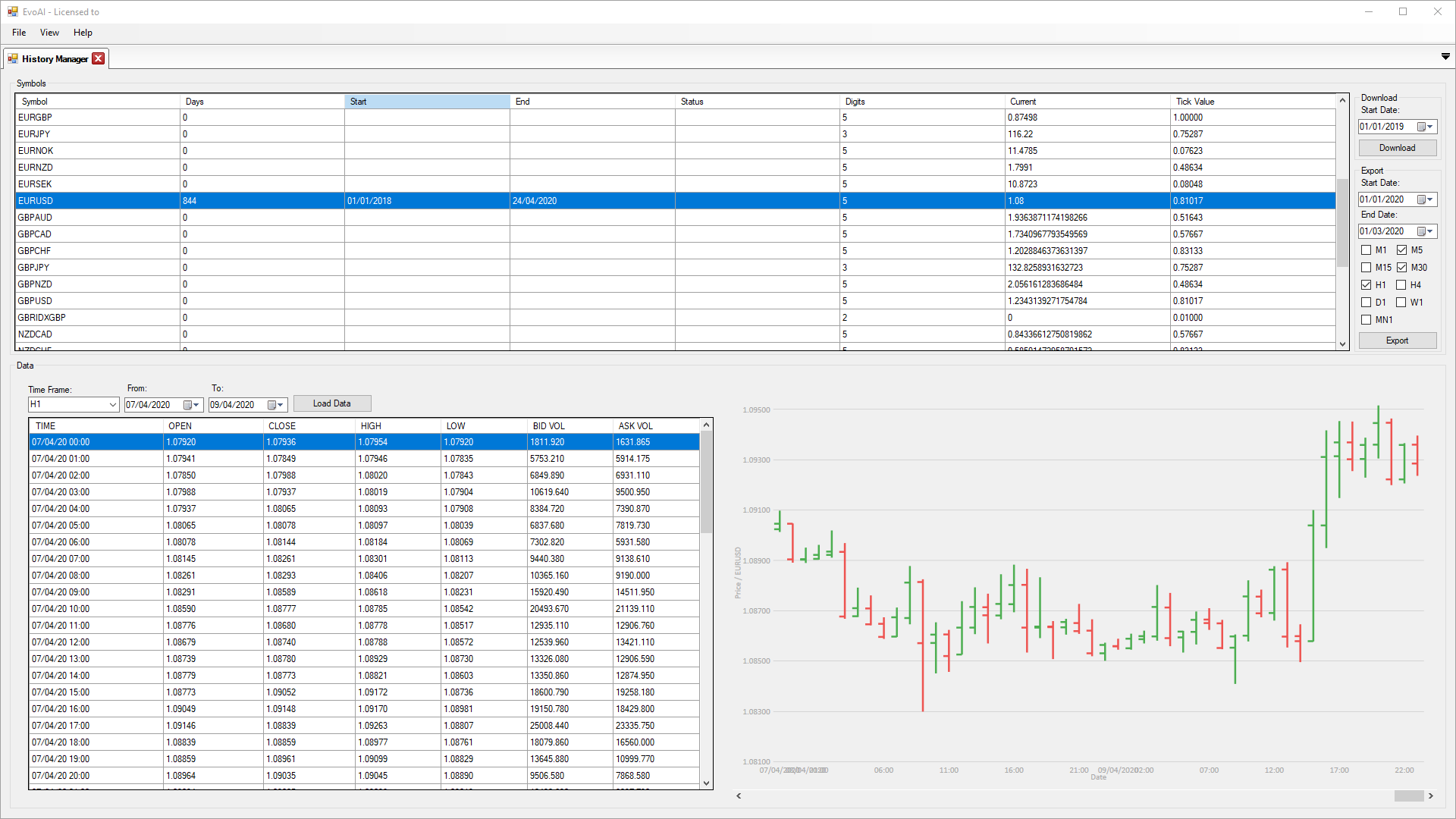
MT4 Reports
The MT4 Reports screen allows you to load and analyse MT4 .htm reports. In future updates, you’ll also be able to combine reports to assess the performance of EAs across multiple pairs.
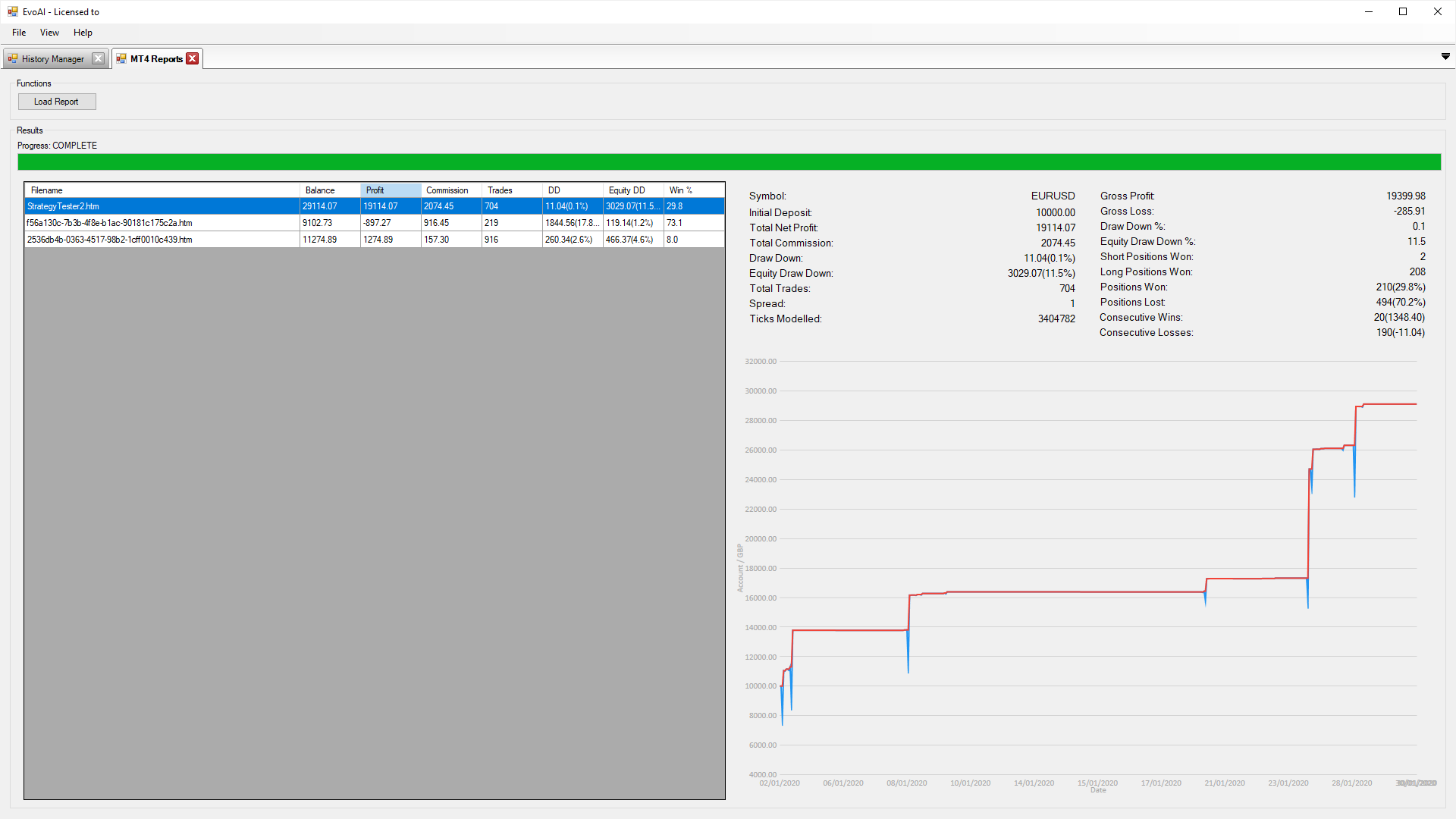
MT4 Optimiser
The MT4 Optimiser is used for walk-forward optimisation of EAs to find the best settings for future trading. Available options include:
- Symbol – The currency pair for testing.
- Time Frame – The timeframe for testing.
- Expert Advisor – Select the EA to test (EAs are pulled from the MT4 installation chosen in the preferences). To refresh the EA list, close and reopen the MT4 Optimiser screen.
- CPU Cores – The number of MT4 instances to run simultaneously. This can go up to the number of logical cores your PC has.
- Start and End Dates – Define the testing period.
- Optimisation Type – Set the type of optimisation, stage count, and size across the testing dates. Poor settings are excluded, and the best 50% of results move forward in the optimisation process.
- Account Balance & Spread – Define the account balance and spread for testing.
- Model – Choose the testing model (Tick, Control Point, or Open).
- Additonal Time Frames – Tick this if the EA uses bar data from a different timeframe than the one being tested. EvoAI will export the required HST files. If an EA doesn’t trade this is likely the issue and it’s trying to access a time frame that hasn’t been exported.
Before running the optimiser for the first time, click Initialise MT4. This will set up MT4 for testing in the background, including installing EAs and data management.
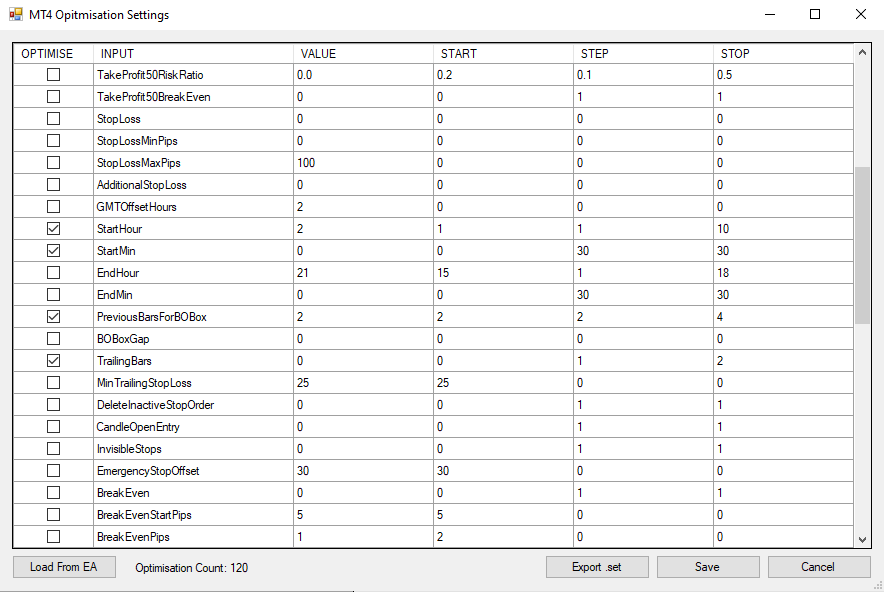
Once initialisation is complete, the Settings and Optimise buttons become available. Click Settings to choose the EA settings for testing, and use the Optimise checkbox for parameters you’d like to test. When finished, click Save to finalise the settings. Then click Optimise to start the optimisation process.
The results will be displayed in order of profit, and the highest profit result will be shown graphically. You can export a set file by selecting the result and clicking the “Export .set” button.
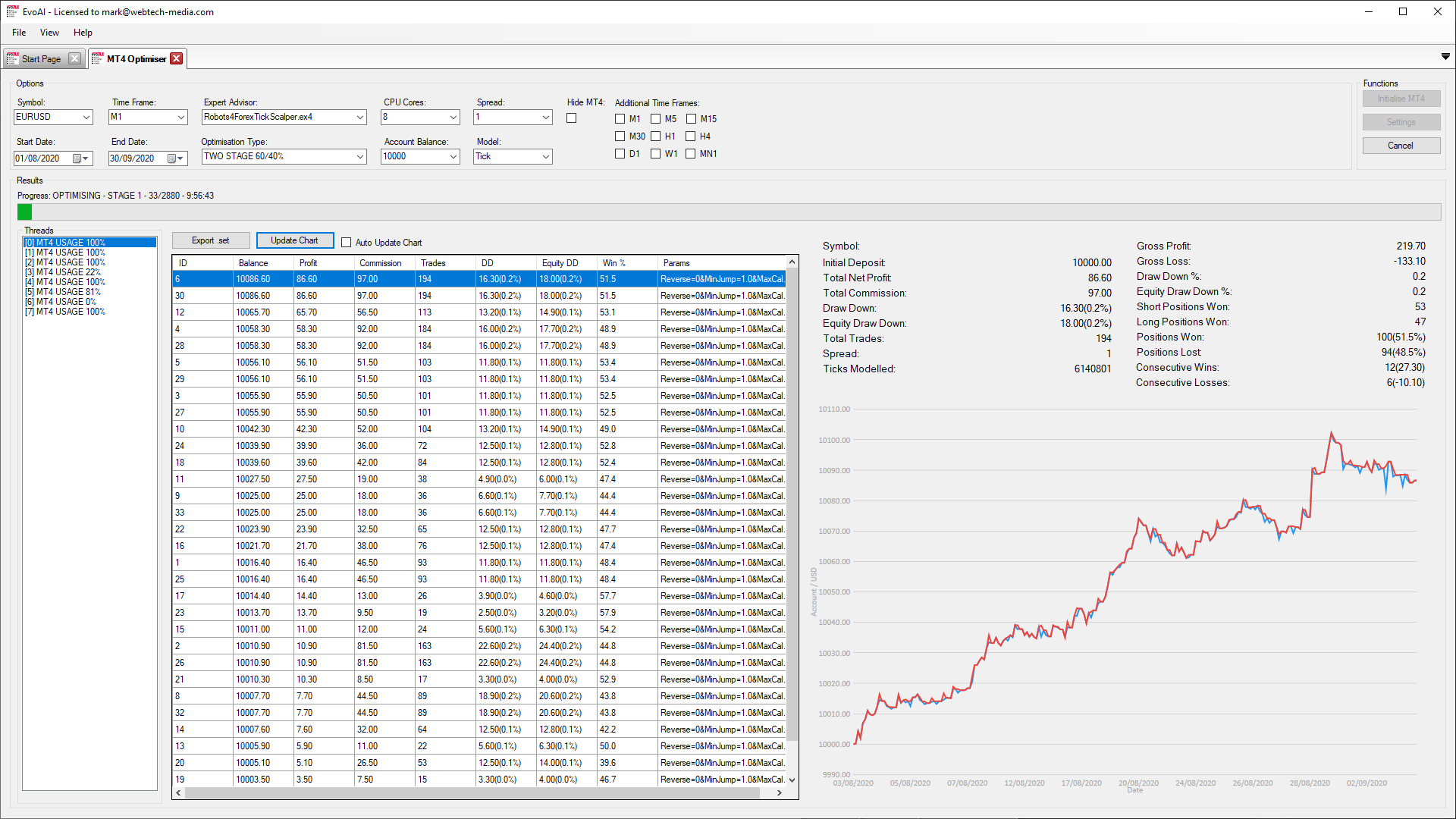
MT4 Optimiser Tips
- If you wish to run optimisations and use your PC at the same time, it’s best to create a separate Windows user for EvoAI. This allows MT4 to run in the background without interrupting your workflow.
- MT4 has a limit of 32 instances per Windows user. If you need to run more than 32 instances, create an additional Windows user account to split the tasks and extend the limit to 64 instances.